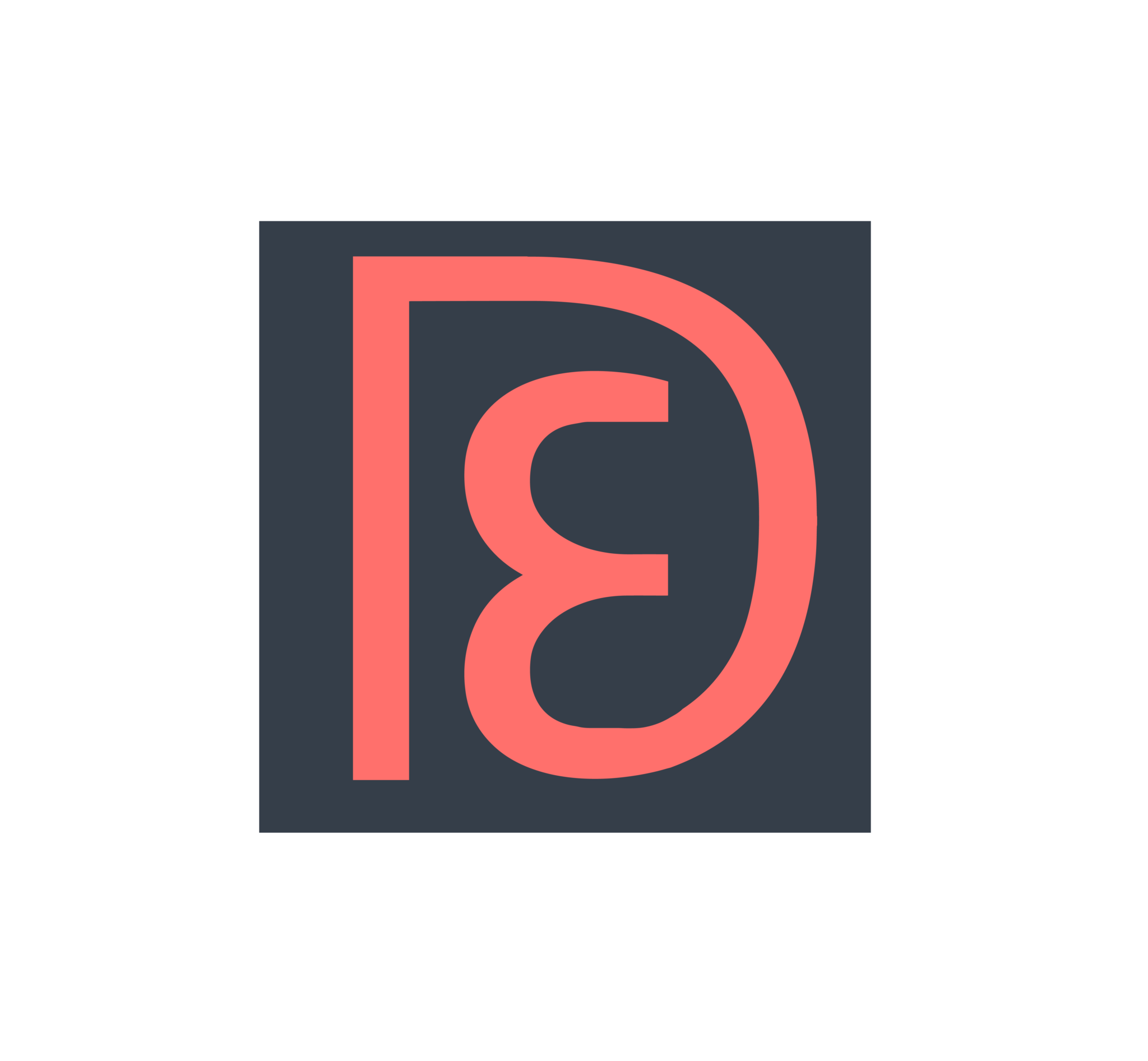This post is long overdue! I discovered Wanderlog (formerly TravelChime, from the creators of BookWithMatrix) about 6 months ago, and knew immediately that it was the ultimate travel planning tool that I’d been looking for. I’ve been traveling almost non-stop for the last 6 months, so I never had time to write a post about it, although I was using it on the regular. I will try to write a thorough review here, and you can decide if it fits your needs!
Category: resources
Chase Priority Pass contact info in case you misplaced/forgot your card
- Can I get into a Priority Pass lounge if I don’t have my card?
- Will Priority Pass lounges accept just a card number if I don’t have a digital pass or physical card?
- What should I do if I can’t find my Priority Pass card and don’t have enough time to request a new one?
- Can I get my Priority Pass card number before it arrives in the mail?
A couple months ago, my mother was coming back to the US from an extended trip to Taiwan. However, she did not have a Priority Pass card on her. I also could not find it anywhere in the house, and we had never logged in online or in the app, so there was no record of it anywhere.
So I tried to call Priority Pass for it. They asked which card it was from, and I said it was from the Chase Ritz Carlton. They said I had to call Chase, so I called Chase, who then transferred me to the Card Benefit Services and also gave me their direct phone number for future reference.
Chase Card Benefit Services
(for obtaining your Priority Pass card number)
1-866-263-4292
Open 24/7
Using Zapier to keep track of Amazon promotional credit expiration dates
The credits are worthless unless you use them, and use them by their expiration dates. This link shows you how many credits you have left for digital media (Prime Pantry credits are not listed here), but it doesn’t show you expiration dates. Those expiration dates are in individual emails, one for each order you made. I make dozens of orders per month that I choose slow shipping on, so I’ve let many credits expire just because I wasn’t keeping track.
I’m lazy, but I also like staying on top of things and maximizing value, so I’m a huge fan of automation. Tools like Zapier and IFTTT are awesome for me, and they’re easy enough for anyone to use, with zero coding background. Many people are very familiar with IFTTT, but not so much with Zapier. If you’re new to Zapier and want to see a real-life example of what it can do, today I will show you how to set up Zapier to automatically extract Amazon credit values and expiration dates from your email and save them into a spreadsheet.
Zapier and IFTTT can also do many other automation tasks to save you lots of time. Maybe after reading this tutorial, you’ll be inspired to play around with other triggers and actions on Zapier, or find more inspiration on the web that others have shared. I’m sure you’ll also think of many travel hacking related ideas. 😉 Do share with us!
Prep Work
- Set up a free Zapier account
- Set up a free Zapier Email Parser account
- Set up a new Google Sheet called Amazon Credits with the following column titles: Order Number | Credit Value | Expiration Date
Set up Zapier Email Parser
- Highlight the order number, and name it order.
- Highlight the dollar amount (i.e. highlight the “$5.99”), and name it amount.
- Highlight the expiration date, and name it expiration.
Using Excel’s Solver Function to determine which Citi transactions earned bonus points
However, unlike Chase and Barclay, who make it super easy to see exactly how many points each transaction earned, Citi just shows you a total for each bonus category. This is very annoying if you have a lot of transactions (and you should be experimenting a lot!) because you basically have trial-and-error to figure out which ones earned 3X and which ones didn’t. After a few minutes of writing Excel functions and randomly trying to set some Paypal transactions to 3X and others to 1X and not successfully getting the 3X to add up to what Citi claimed I earned, I knew there had to be an easier way to do this quickly. I’m lazy and like to save time. 😛
I googled “use excel to determine which cells add up to a certain number” and found that Microsoft Excel’s Solver function does exactly what I am trying to do. The rest of this post is a tutorial to show you how to use it for our specific purpose. Don’t be overwhelmed, it’s actually really easy! I will include lots of pictures for you to follow along the way, and after you do it once, you’ll be able to do it on your own and save lots of time. 🙂
Travel Tips: My on-the-ground toolkit
Must-Haves
Mobile/Apps
TripIt
My stalwart, multi-purpose itinerary/note manager. Forward along (or have TripIt automatically import) your itineraries, and TripIt will (usually) bundle them together so you can look at your trip itinerary online or on your phone. Useful to hang onto confirmation numbers, phone numbers, addresses, and more. TripIt also serves as my go-to way to coordinate travel plans with friends and share them with emergency contacts (no more email!). Available for iOS and Android. Accessible on the web here.
Maps.me
This is probably my MVP, and has saved me at least once in every city to which I’ve traveled. Download maps offline for whole countries at a time. They take up about 100-200MB per (medium-sized) country) and 300-500MB for larger ones, but the fact that these map packs include not only addresses and searchable building/attraction names, but also directions is huge! What’s more, for those who didn’t know, even if your phone is in airplane mode with roaming turned off, your GPS will still work (and you won’t get charged), so you can always find your way home if you’re lost. Available for iOS and Android.
TripAdvisor
Need ideas for what to do on the fly? Check out community-curated itineraries associated with each city and get ratings and reviews of hotels, restaurants, attractions, and activities. Many major cities also have an associated ‘City Guide’ that you can download for easy (read: offline) access to these reviews. Available for iOS and Android.
Google Translate
Half the fun of travel is immersion into new or unfamiliar cultures, and one of the largest parts of that is learning (or at least attempting to learn) the local language. Google Translate allows you to draw, type, scan (augmented-reality style) any word you want to translate, and they recently added offline support whereby you can download language packs for a large number of the world’s languages. Available for iOS and Android.
Web
WikiTravel/WikiVoyage
Sister sites (WikiVoyage is supposed to succeed WikiTravel, but in practice they contain the same content) that tell you everything you would want to know about a city or destination, from its history, to its geography, to what to do, where to stay, and where to go from there. I’ll typically print out the guide (10-20 pages) for each city I’m traveling to and read the corresponding city’s guide while in transit. When I leave a city, I’ll leave the guide in the desk drawer (if I’m in a hotel), and then forge on to the next one! Links: WikiTravel, WikiVoyage.
Credit Cards
Chase Sapphire Preferred
It earns 3x at restaurants if you happen to be traveling on the first Friday of the month!!! Get it now! (For those who are new to travel hacking, I’m making a joke since it’s a credit card that pays out really high affiliate revenue and therefore the big blogs shove it down readers’ throats. It’s fairly uninteresting other than for its sign-up bonus). Seriously, though, just find yourself a credit card with no foreign transaction fees and you’ll be set.
Honorable Mentions
The apps on this list are here either because they rely heavily on the infrastructure of the city you’re on (e.g. WiFi-dependent) or because they are only available on one of the two mobile platforms.
Uber
As loathe as I am to recommend it, since I despise their business and hiring practices, Uber has proven immensely valuable to me in cities known for unsafe or untrustworthy cab drivers. Most recently in Bogota, my friend and I had quite a scare on our taxi ride from the airport to our hotel at midnight (the ride went without incident, but we were both very much on our toes), and from then on we used Uber exclusively. Having a GPS record as well as a single point of recourse alleviated a lot of my safety concerns, which is ironic given that Uber is ‘just a random stranger’ driving you around. Obviously, this recommendation only useful in countries with the infrastructure to support it (drivers, laws, and internet), but it’s worth keeping around if you don’t already have it on your phone. Available for iOS and Android.
Google Hangouts Dialer
Finally!!! For years, Google Voice users had been without a native app with which to make VoIP calls from their phones, and thankfully, our prayers have been answered. Google Voice is my go-to VoIP app, above Skype because all calls and texts to US numbers (even if you’re physically abroad) are free. It’s a super easy way to check-in with family or friends at the airport or at your hotel, and I found call quality to be great, even on shaky internet. Sadly, there’s no iOS version, but you can download it for Android here.
Esther’s Pick
Foursquare
“I’m a huge fan of tracking where I’ve been for future reference, and I always appreciate getting quick recommendations on things like what to order/avoid at a restaurant I just sat down in, etc. Foursquare shows me Twitter-short tips from other people who have come before me, and provides other useful information such as opening hours, phone numbers, websites, menus, Uber button, and more. It is more widely used internationally than Yelp, although I do use Yelp more commonly domestically. I use Foursquare’s companion app Swarm to “check in” at places; I can then easily access my history by Month/Year later when someone inevitably asks, “What/where was that awesome Korean BBQ place we went to in Seoul again?” Foursquare is available for iOS and Android. Accessible on the web here. Swarm is available for iOS and Android.”
Conclusion
So, there you have it. Hopefully you find something new or useful! If you have any experiences with these apps or recommendations you’d like to share, leave us a comment!
New Resource: Travel Hacking 101
Here’s the video, with a link to slides below. We have also posted the links to our Resources page for easy reference.
[youtube https://www.youtube.com/watch?v=wMFwuz707WU]
Find the slides here.
Cheers!
Daniel
Hello world!
We’ve been fairly involved in the travel hacking community for a while now, and we decided it was about time that we pay it forward. We’ll write about our travels, the latest deals, and our experiences hacking our way across the world.
Hope you enjoy!
Daniel, Esther, and Michael