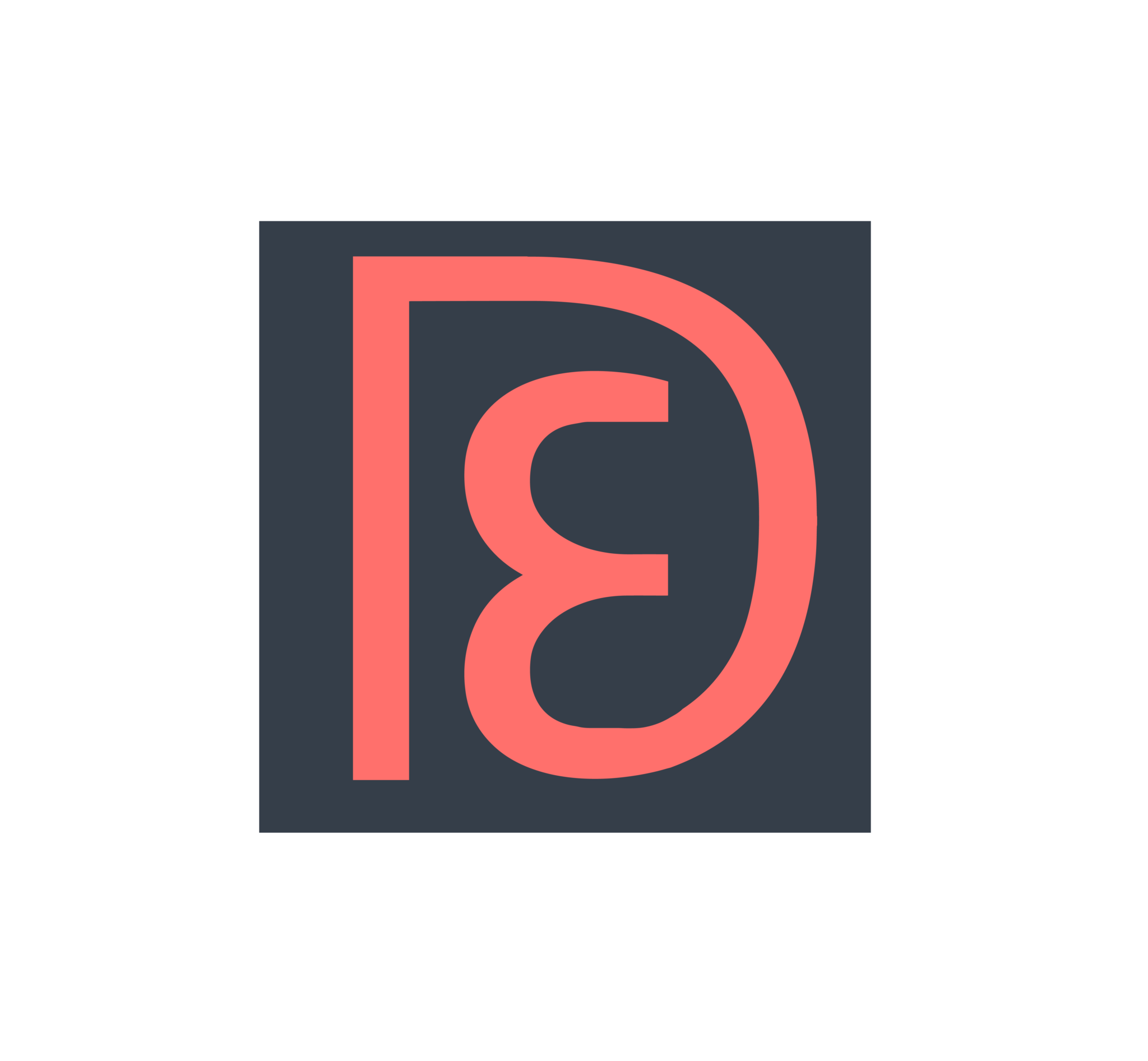Recently, on my way back from Taiwan to Japan, I stopped for a week in Singapore to see friends and co-workers, and no quarantine was required! I used the Air Travel Pass, a travel green lane to enter Singapore that is open to the following countries as long as you have been there for the last 14 days (subject to update, check https://safetravel.ica.gov.sg/atp/requirements-and-process for the latest requirements):
Category: documentation
Using Zapier to keep track of Amazon promotional credit expiration dates
The credits are worthless unless you use them, and use them by their expiration dates. This link shows you how many credits you have left for digital media (Prime Pantry credits are not listed here), but it doesn’t show you expiration dates. Those expiration dates are in individual emails, one for each order you made. I make dozens of orders per month that I choose slow shipping on, so I’ve let many credits expire just because I wasn’t keeping track.
I’m lazy, but I also like staying on top of things and maximizing value, so I’m a huge fan of automation. Tools like Zapier and IFTTT are awesome for me, and they’re easy enough for anyone to use, with zero coding background. Many people are very familiar with IFTTT, but not so much with Zapier. If you’re new to Zapier and want to see a real-life example of what it can do, today I will show you how to set up Zapier to automatically extract Amazon credit values and expiration dates from your email and save them into a spreadsheet.
Zapier and IFTTT can also do many other automation tasks to save you lots of time. Maybe after reading this tutorial, you’ll be inspired to play around with other triggers and actions on Zapier, or find more inspiration on the web that others have shared. I’m sure you’ll also think of many travel hacking related ideas. 😉 Do share with us!
Prep Work
- Set up a free Zapier account
- Set up a free Zapier Email Parser account
- Set up a new Google Sheet called Amazon Credits with the following column titles: Order Number | Credit Value | Expiration Date
Set up Zapier Email Parser
- Highlight the order number, and name it order.
- Highlight the dollar amount (i.e. highlight the “$5.99”), and name it amount.
- Highlight the expiration date, and name it expiration.
Using Excel’s Solver Function to determine which Citi transactions earned bonus points
However, unlike Chase and Barclay, who make it super easy to see exactly how many points each transaction earned, Citi just shows you a total for each bonus category. This is very annoying if you have a lot of transactions (and you should be experimenting a lot!) because you basically have trial-and-error to figure out which ones earned 3X and which ones didn’t. After a few minutes of writing Excel functions and randomly trying to set some Paypal transactions to 3X and others to 1X and not successfully getting the 3X to add up to what Citi claimed I earned, I knew there had to be an easier way to do this quickly. I’m lazy and like to save time. 😛
I googled “use excel to determine which cells add up to a certain number” and found that Microsoft Excel’s Solver function does exactly what I am trying to do. The rest of this post is a tutorial to show you how to use it for our specific purpose. Don’t be overwhelmed, it’s actually really easy! I will include lots of pictures for you to follow along the way, and after you do it once, you’ll be able to do it on your own and save lots of time. 🙂